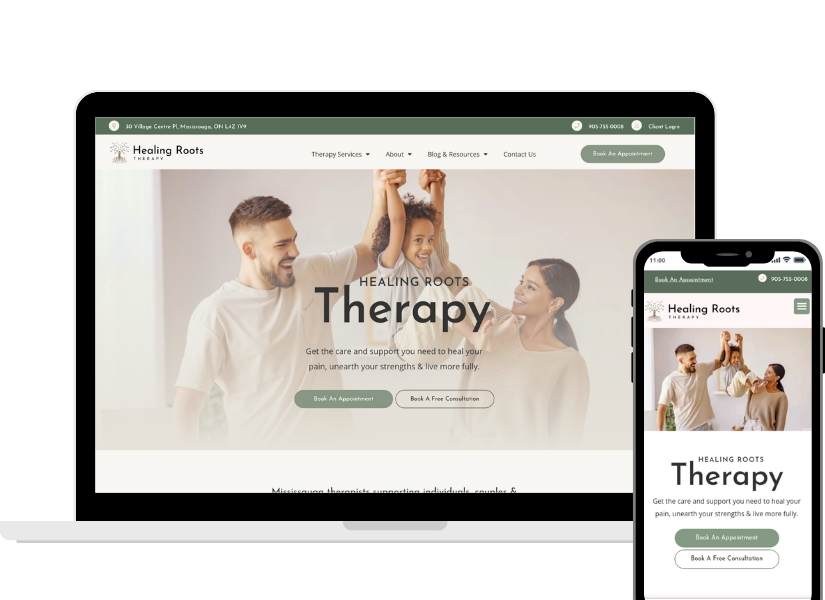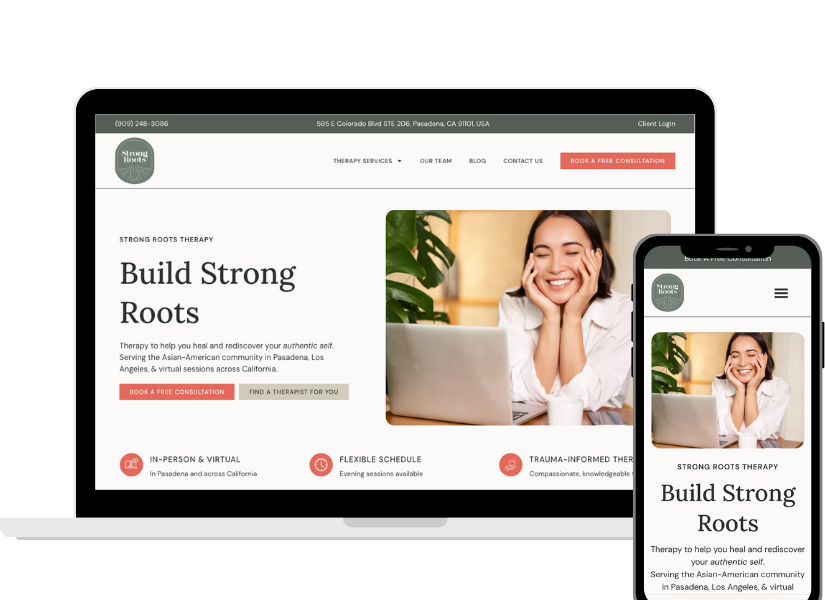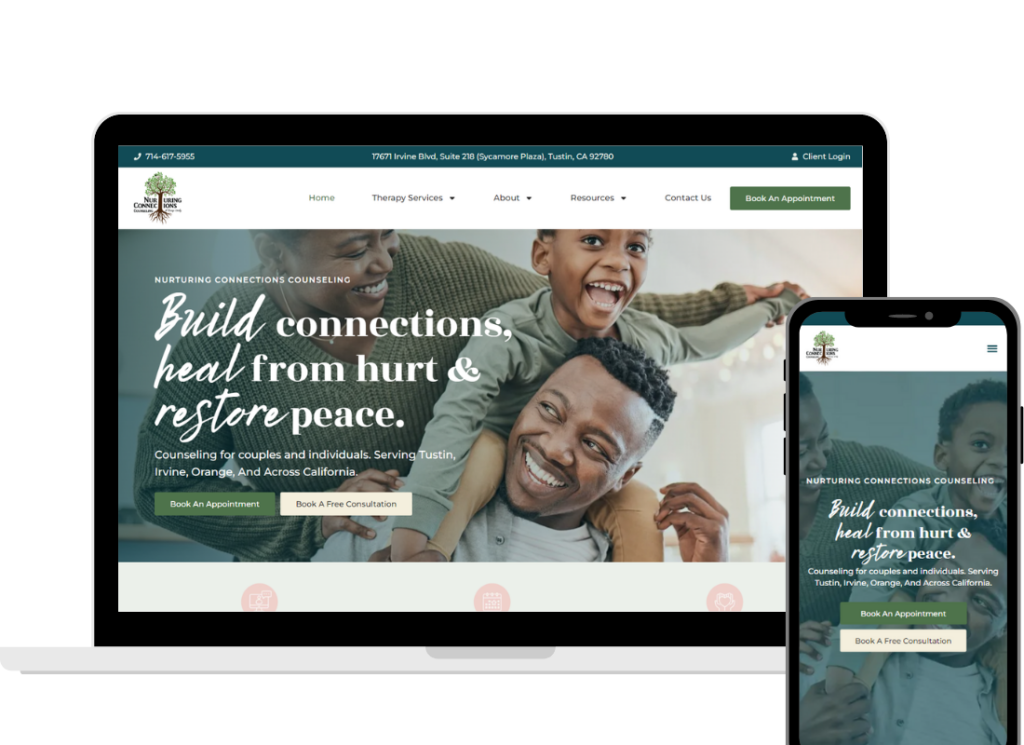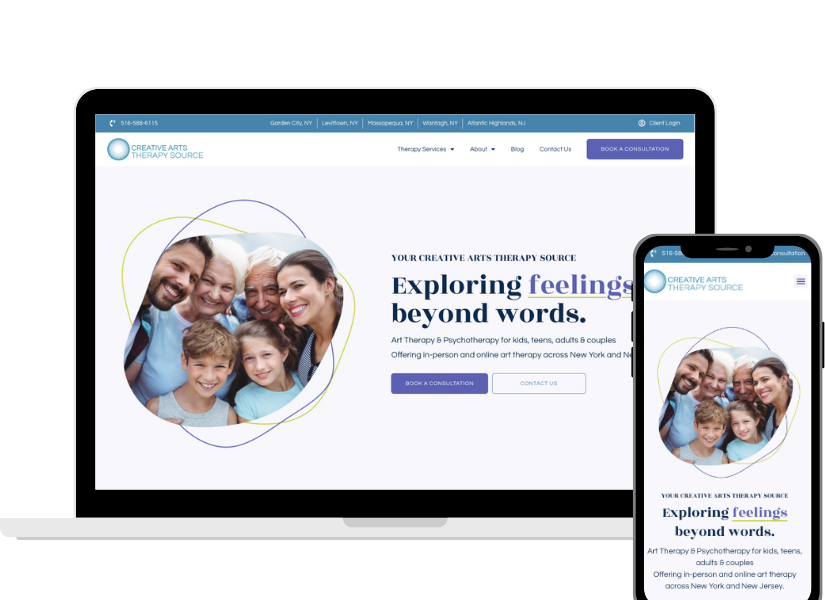Adding the Verified By Psychology Today badge to your website is more than just a mark of distinction—it’s a significant step in building trust and enhancing your professional image. When visitors see this badge, they recognize your affiliation with one of the most respected names in mental health, boosting your credibility and assuring potential clients that your credentials have been thoroughly vetted by Psychology Today. It’s like giving your professional reputation a glowing endorsement from the start!
The benefits of sporting this badge extend beyond just bolstering trust. It significantly increases your visibility, drawing in traffic from the Psychology Today directory directly to your site. Imagine a steady stream of visitors, already seeking the services you offer—it’s like a digital handshake affirming your expertise! Additionally, this badge can positively impact your site’s search engine optimization (SEO), helping you climb higher in search results and reach an even broader audience.
Note: Technology changes quickly! The steps in this guide may vary slightly based on updates to the Psychology Today platform.
Who is this guide for?
The “Verified by Psychology Today” badge is intended for mental health professionals whose credentials are validated by Psychology Today through a rigorous verification process. This involves confirming that the professional’s license or primary credential is up to date and in good standing against databases maintained by licensing boards or professional associations. Such thorough checks are conducted when professionals first join the directory and upon credential renewal, ensuring they adhere to the highest professional standards. This badge reassures potential clients of a professional’s legitimacy and dedication to maintaining professional integrity.
Steps to Display the Verified Logo on Your Site
Step 1: Log Into Your Psychology Today Account
Step 2: Click On "My Account" In the top right-hand corner
Beside your name and photo in the top right-hand corner of your account, you will find “My Account”. Click on it so that a dropdown appears.
Step 3: Navigate down to "Share Profile"
Navigate down to “Share Profile”.
Step 4: Copy the embed code
There are several options for embed codes depending on what size and colour you’d like the Verified By Psychology Today badge to be. Select your preferred settings and copy the code.
Step 5: Add the code to your website
Once you log into your website, you’ll be able to add the badge where you’d like it to be displayed. You may have to add an HTML widget to the page in order to paste the code on to your website.